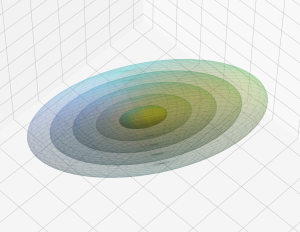Covariance matrix of a cut-off Multivariate Normal Distribution – IV – theoretical prediction for a 3-dimensional MVN-core
In this post series we study ellipsoidal cores of Multivariate Normal Distributions [MVNs]. We defined a “core” as the volume enclosed by a selected contour surface of constant probability density. We constructed cut-off distributions by setting the probability density to zero outside the core. In previous posts we have already discussed volume integrals which would give us a relation between… Read More »Covariance matrix of a cut-off Multivariate Normal Distribution – IV – theoretical prediction for a 3-dimensional MVN-core